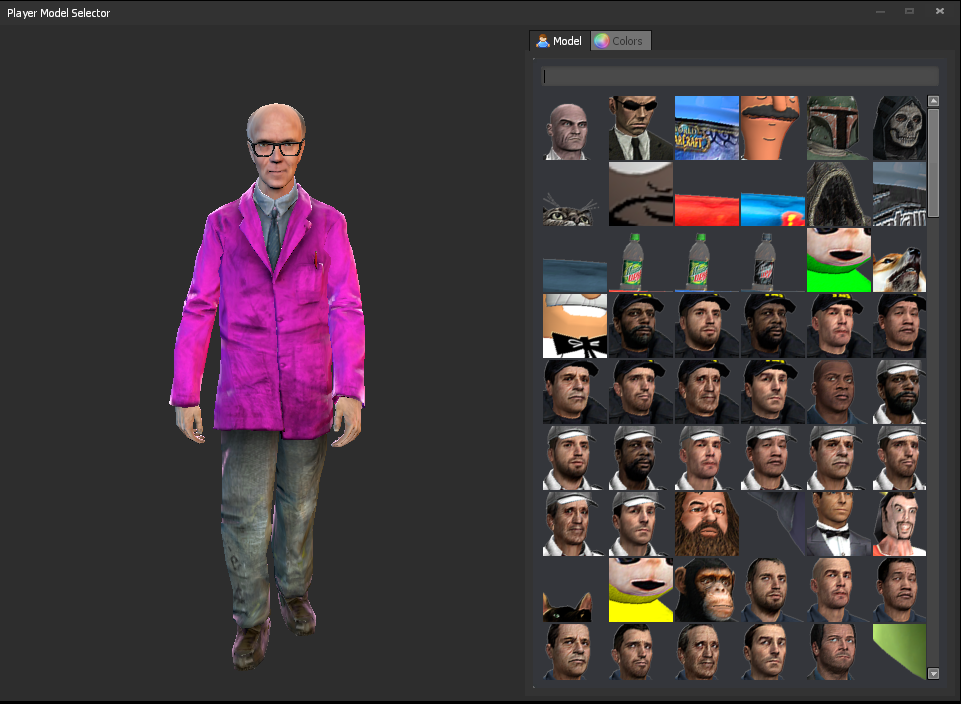Changing your player model in GMod is a simple and easy to follow process. Read our guide to learn how fast!
How to Change Your Playermodel in GMod
To change your character model in GMod, open the context menu by holding down the C button. Once the context menu is opened, left click on the player model button.
If the C button is not working, navigate to the GMod menu, then the options menu to open the keybinds. Bind "Open Context" menu to the C button.
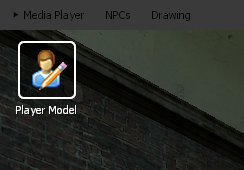
Once you have open the character selection menu, click on a character model to select a player model skin. If done correctly, you will now have the model that you want to play as set to your default.
To see your model in game, navigate to your console and type kill. This will respawn your character.
If you don't have developer console enabled, navigate to the GMod menu. Open the options menu to open keybinds. Navigate to Keyboard, click Advanced, then click "Enable Developer Console". Scroll to the bottom of the Keybinds options, and bind a key to Toggle Developer Console.
To confirm you're playing as your character, use the Garry's Mod third person command in console for a different perspective. Congratulations, now you have changed character in GMod!
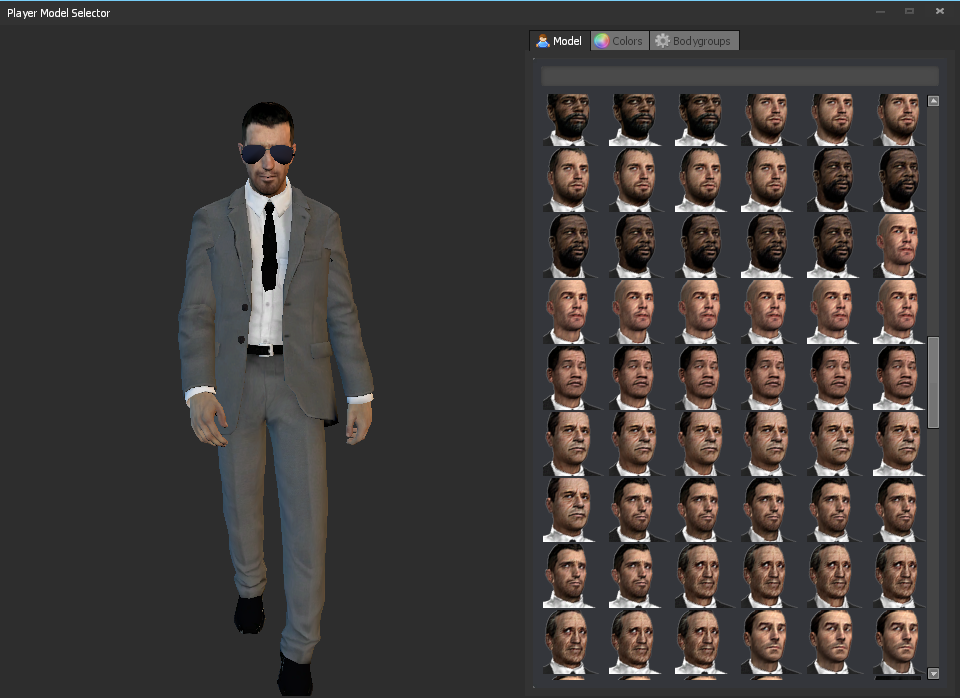
How to Change Skin In GMod
To change skin in GMod, navigate to the context menu by holding down the C button. Left click on the Player Model icon.
Once you are in the character selection menu, click the model entry you want to choose. Your model must have bodygroups to change the individual skin for the playermodel. In the player header of the options tab, click the "Bodygroups" option. There, you will be able to select the bodygroup that you want to play as for your player model.
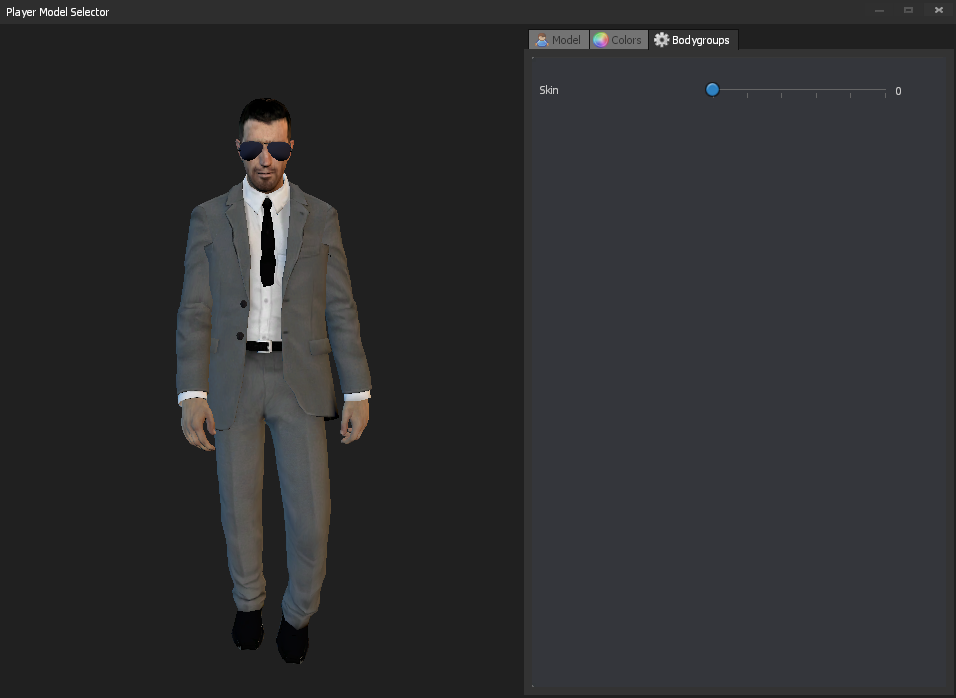
How to Change Model in GMod
If you play on a server that uses SAM or ULX, you can change GMod models using a command. To change models using a command, navigate to the player model menu and right click on the model. Select Copy to Clipboard to grab the name of your model.
In chat, copy and paste the following command:
!setmodel <your name> <paste model name>
Replace the <your name> with your In-Game name, or STEAMID64. Replace the <paste model name> with the model name you copied in the player model menu.