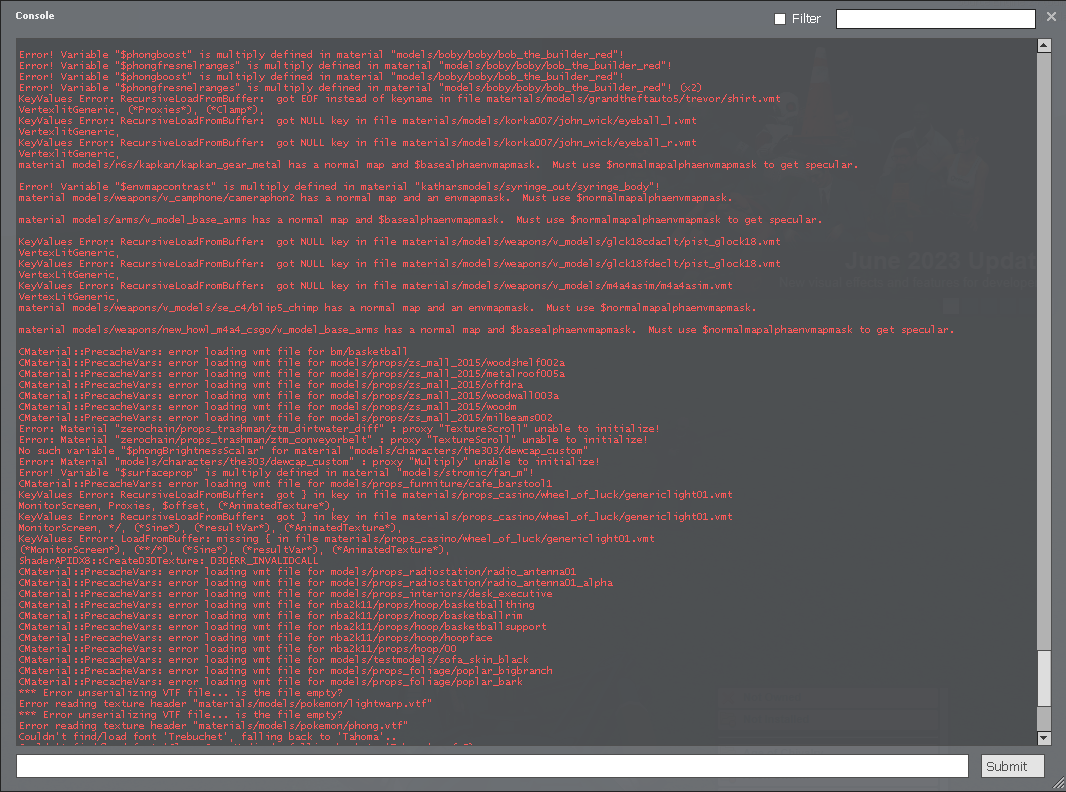This article encompasses everything you need to know about the Garry's Mod console. Fun commands, common issues, and things you should know as a server operator. Whether you're a seasoned GMod player, or someone that's just learning how to use console, there's something here for everyone.
Issue - GMod Console Not Opening
If your Garry's Mod console won't open, it's likely because you haven't assigned a key to open it. To fix the problem, you will need to Enable Developer console. To enable developer console, navigate to your Garry's Mod settings, click Advanced, then tick the Enable Developer Console option.

How to Open Console - GMod
To open console, you will also need to bind a key to Toggle Developer Console in your Garry's Mod options.
Once you have changed the settings for your GMod, open the developer console by pressing the key you have toggled to Toggle Developer Console. To use console commands in console, type the command you want to use on the command line.

How to Enable GMod Console Cheats
To use the majority of interesting console commands in the GMod developer console, you need to have cheats enabled. To enable console cheats in GMod, open your console and type sv_cheats 1
This command enables you to type commands in game that would have otherwise been blocked.
If you are on a multiplayer server, you will not be able to enable sv_cheats 1 unless you are a Super Admin.
GMod - Server Console Commands
Below are a few commonly used commands that you might want to use as a server owner while operating a server. Use our managed GMod hosting? Some of these commands can be skipped. You can configure them in the panel way easier.
1. Setting Up and Configuring Your GMod Server
a. sv_hostname:
Command: sv_hostname [name]
Description: Set the server name displayed in the server browser.
b. sv_password:
Command: sv_password [password]
Description: Protect your server with a password to ensure only authorized players can join.
c. rcon_password:
Command: rcon_password [password]
Description: Set a remote console (RCON) password for secure remote administration of your server.
2. Game Mode and Add-on Management
a. gamemode:
Command: gamemode [gamemode]
Description: Specify the game mode for your server, such as sandbox, darkrp, or trouble in terrorist town (TTT).
b. sv_loadingurl:
Command: sv_loadingurl [URL]
Description: Customize the loading screen with a webpage or image to provide a unique experience for your players.
c. workshop_collection_path:
Command: workshop_collection_path [collection ID]
Description: Set the collection ID for your server to automatically download and mount specific workshop add-ons.
3. Player and Resource Management
a. kick:
Command: kick [player name/ID]
Description: Remove a player from the server. This player will be able to rejoin the server.
b. ban:
Command: ban [player name/ID]
Description: Permanently ban a player from the server.
c. gmod_admin_cleanup:
Command: gmod_admin_cleanup
Description: Clean up the server by removing all entities, ragdolls, and NPCs.
4. Optimization and Performance
a. net_graph:
Command: net_graph [0/1]
Description: Enable or disable the net graph. Console outputs network performance information.
b. cl_interp:
Command: cl_interp [value]
Description: Adjust the interpolation value for smoother player movement. Higher values may reduce lag, but could result in less accurate positioning for weapons and movement.
c. sv_allowupload/sv_allowdownload:
Command: sv_allowupload [0/1] / sv_allowdownload [0/1]
Description: Control whether clients can upload custom files or download content from the server. Make sure you set sv_allowupload to 0 if you don't want people to upload content to your server.
5. Miscellaneous Commands
a. say:
Command: say [message]
Description: Send a chat message as the server to all connected players from the console.
b. timeleft:
Command: timeleft
Description: If you're playing a game mode like Prop Hunt or TTT, you can display the time remaining on the current map.
c. changelevel:
Command: changelevel [map name]
Description: If things are getting boring, you can switch to a different map on the server.
GMod - Teleport Console Command
If you are using ULX as your administration addon, follow these steps:
Step 1: Open the console by pressing the tilde (~) key.
Step 2: Type the ulx teleport <ply> command. This line consists of the command itself and the name or SteamID64 of the desired player you'd like to teleport to.
GMod - Console Command to Kill Players
The console command to kill players is easy. To use the kill command, Open the console by pressing the tilde (~) key then type kill [player name/SteamID64]
Command: kill [player name/ID]
GMod - Change Player Model Console Command
The console command to change your player model in GMod is used to change your model in game. To execute the Change Player Model command, open the console by pressing the tilde (~) key. Then, type the console command, cl_plymodel [player model name]
You can also change your player model in GMod using the context menu, which is an easier method.
GMod - How to Spawn Entities with Console
To spawn items in GMod console, open the console by pressing the tilde (~) key.
Once you have the console open, type ent_create [entity name] to spawn an entity where you are looking. To grab an entity name, go to the spawn menu. Right click on the entity you want to spawn, and click Copy to Clipboard.

GMod - NPC Console Commands
NPCs can be spawned through the console by typing the command npc_create [entity name]
In GMod, there are some hidden NPCs that can only be spawned through console. These are:
- Advisor (npc_advisor, "models/advisor.mdl")
- Crab Synth (monster_generic, "models/synth.mdl")
- Mortar Synth (cycler, "models/mortarsynth.mdl")
- Ichthyosaur (npc_ichthyosaur)
- Overwatch Sniper (npc_sniper)
- Combine Vent Turret (npc_turret_ground, not spawnable, as it needs a brush to work properly)
- Advisor Pod (cycler, "models/advisorpod.mdl")
- Barnacle (monster_barnacle)
- Boid (monster_flyer)
- Leech (monster_leech, it's model is overridden with the Half-Life 2 model, so it doesn't work properly)
- Ichthyosaur (monster_ichthyosaur)
- Brown Boid (monster_flyer, "models/aflock.mdl")
- Flocking Floater (monster_bloater)
- Government Man (monster_gman)
- Sitting Scientist (monster_sitting_scientist)
GMod - Fun Console Commands
Here are a few fun console commands that you can use to spice up your GMod gameplay.
noclip - allows for free flying.
act muscleup - makes you do a fun dance.
givecurrentammo - gives you maximum ammo for the weapon you are holding.
act robot - makes you do the robot.
god - makes you invincible to damage.
buddha - makes you survive, even when your health hits 1.
impulse 101 - gives you all HL2 weapons.
notarget - makes you invisible to NPCs.
phys_pushscale (0-∞, base # is 100) - change how far enemies fly when they die.
physgun_wheelspeed (0-∞, base # is 100) - change how fast your scroll wheel moves things.
sv_gravity (0-∞, base # is 600) - to change gravity in GMod, use this command.
GMod Console Command List
Not able to find what you're looking for?
To get a full list of default console commands available in Garry's Mod, check out this .txt file containing every Garry's Mod console command in a list format. It's almost 3000 lines long! Credit to Shasoleosh on Github.