For a game that's 2 decades old, Garry's Mod has had a lot of community made content. With hundreds of workshop addons uploaded weekly, the developer community is strong and dedicated. One of the latest examples of their creativity has been the Garry's Mod VR mod.
What is GMod VR?
GMod VR is a unique addon created by GMod Workshop developer Catse. GMod VR allows the player to experience GMod in it's entirety through the lenses of their virtual reality headsets.
What headsets for GMod VR work?
The most popular headsets that are used for GMod VR are the Oculus Quest, and the Valve Index. Both are adequate options that work equally well for the mod.
As long as you are able to connect your VR headset to your computer, you should be able to play GMod in VR. The mod has support for all headsets that are supported by SteamVR.
It's important to remember that this is a community addon. There is no official support for the mod from Valve or Facepunch. Like the MacOS and Linux distributions of GMod, the mod is entirely maintained by the Garry's Mod developer community.
Can I Play Multiplayer with the Virtual Reality Mod?
Yes! It is possible to play the virtual reality mod in multiplayer, but there's some steps. The server owner must have the mod on their side in order for it to work.
In fact, even non VR players can play with VR players. It is not required to have the module part of the addon. The server owner will need to have the workshop addon on the server.
How to Download VR in GMod
To play GMod VR is a complicated process. While it may be hard to setup, the results are definitely worth the wait.
Before downloading the GMod VR mod, you will need to make sure that cinema mode is disabled. You can do this by navigating to your Garry's Mod in your Steam Library and selecting Properties. Once you are in the properties menu, deselect Use Desktop Game Theatre while SteamVR is active.
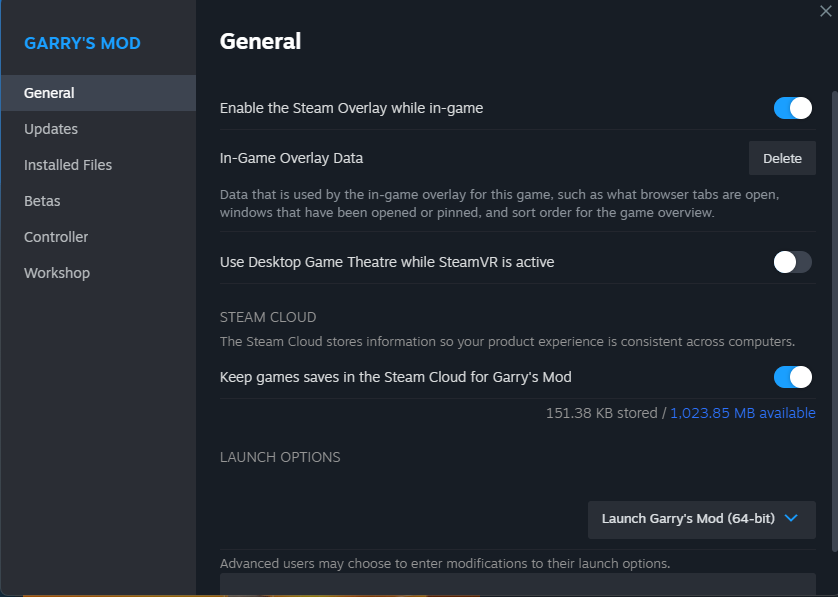
Now that you have your game set up, you can install the mod. Download VRMod - Experimental Virtual Reality on the Steam Workshop, then proceed to the next steps. We recommend reading the workshop description in it's entirety. It provides a lot of information on how to use the mod.
You also need to download a separate module to make VR Mod work in GMod. If you are worried about downloading external files, you can check the source code for yourself directly on the Github page.
- Download the ZIP File from Github
- Unzip the file using a service like 7ZIP or WinRAR
- Run the .bat File
Once the file runs, you can turn on your VR Headset. Connect your preferred VR headset to your computer.
After you connect your headset, launch GMod. Navigate to the Addons menu and enable the VR Mod addon by checking the box.

Now you can launch a game in VR. Start a new game. Once you have the game launched, open console and type vrmod to open the menu for the mod. You will need to unpause your game to open the menu.
Once the menu is open, configure the options that you would like to enable. Once you are ready to play, click the start button. If done correctly, your GMod singleplayer game should now be on your headset!
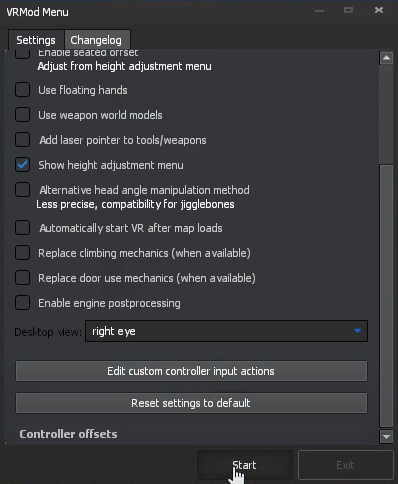
If you are having issues getting the mod to work, we recommend disabling other addons to prevent conflicts.
